Do you want to use Microsoft Office but don't want to pay for it? Try the free Office for the web apps.
Formerly known as Office online and now known simple as Office, the web-based app reside online accessible through your browser. Instead of installing Word, Excel, and PowerPoint on your computer, you tap into cloud-based varieties of the different programs - similar to Google Docs - and all your need is a web browser such as chrome, Firefox, Edge, Internet Explorer, or a similar program.
How to use Microsoft Office for Free
If you want to use Microsoft Office for free. You'll need a Microsoft Account. If you don't have an account at Microsoft, first create a free account at Microsoft. Go to office.com to create a new account at Microsoft.
If you have already created an account at Microsoft Office.com, then go to office.com and do sign in.
How to sign up a new account at Microsoft Office
Microsoft Office create a new account, go to office.com.
Step 1: Do search on web browser Office.com
Step 2: For free use Click on Sign in Button.
Step 3: For create a new account. Click on No account? Create one!.
Step 4: For create a new account. Choose Email address. if you want make to mobile number then Use a phone number instead click on.
 |
Step 5: Choose strong password such as - Abcedf2021@ and click on Next Button
Step 6: Please solve the puzzle so we know you've not a robot. Click on next button.
Step 7: When the image is the correct way up touch done!
Step 8: For Free use Click next arrow button.
 |
| FIg :- Choose for Free for click on next arrow button |
Step 9: Complete create a Free Microsoft Account.
For sign in Microsoft account. go to Office.com
Step 1: Go to office.com for Sign in
 |
| Fig. :- Click on Sign in Button Step 2:- Enter the Microsoft Email address or, Phone number and click on next button. Step 3:- Enter the Password, if you forget the password, click on forget password. |
 |
| Fig:- Complete Sign in at Microsoft account. |
Free Microsoft Office 2019 For Lifetime.
Left side, you'll see apps like Word, Excel, PowerPoint, and Outlook, etc. Once you start creating and saving document office files, those will appear at the bottom of the page as recent documents so you can more easily and quickly access them.




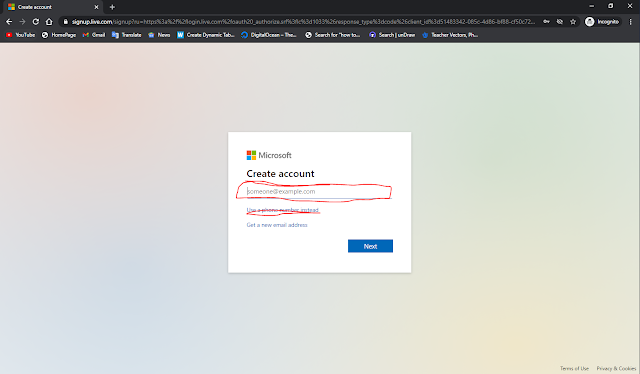










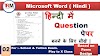
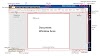
0 Comments
If you have any doubts about the Programming language & Basic Computer. Please let me know.