In this post, you know that,
- What is Google meet?
- How to sign-up for Google meet?
- How to Getting started Google meet?
- How to Used Google meet for Business?
- What is G Site?
- How to access Google Meet?
- How to start a video Meeting?
- How to create a schedule on Google Meet?
- How to Invite others to your online meeting?
- How to join a meeting on Google meet?
- How to use google meet's for Teaching?
- How to use Google Meet's Fee features?
- Google Meet's Security
- And, How to End Meeting on Google Meets?
And easily Method and step-by-step.
Let's Start
What is Google meet?
Google meet is a free video-conferencing service developed by Google. it is one user of another user that constitutes the replacement for Google Hangouts, the other being Google Chat Google planned.
Now, anyone with a Google Account can create an online meeting with up to 100 participants and meet for up to 60 minutes per meeting ( up to 24 hours per meeting).
Businesses, Schools, and other organizations can take advantage of advanced features, including meetings with up to 250 internal or external participants and live streaming to up to 100,000 viewers within a domain.
GETTING STARTED
And, Desktop user go to web browsers (Like - Google Chrome, Mozilla, Firefox, etc.)
How to Sign up for Google Meet
For Personal use:-
If you're already using Gmail. then just sign in to your existing Google account.
Don't have a Google Account? Sign up for free
Do you not know to create a Google Account? Click here
For Business use
If you're already a G Suite user, just sign in to your existing account.
If you don't have a G Suite account, see plans and pricing for business.
For G Suite admins
Google meet is already included in G Suite and G Suite for Education.
How to Access Google Meet
What is GSuite?
G Suite ( Formerly Google Apps) for work is a suite of web applications created by Google for businesses. Your G Suite account will give you access to Gmail on you preferred Domain and 30GGB for Google Drive storage per user.
How to access Google Meet.
Form your Computer
Use any modern web browser on required
You can start a meeting or join a meeting form any modern browser on your desktop or laptop. there's on additional software to install.
From your Smartphone or Tablet.
Join, host, or share your screen form the google meet Mobile app.
MEETING BASICS
How to Start a Video Meeting.
create a meeting schedule on Google Meet
Or, create a new meeting.
To create a new video meeting, log in to your existing Google Account, or Sign up for free.
Invite others to your online meeting
Send a link or meeting code to anyone you want to join the meeting, For the free version of Google meet, Guests will need to create or sign in to an existing Google Account to join.
Join a Meeting
The meeting link from the invite, enter the meeting code form your host here.
FREE FEATURES
How to use Google Meet fee Features.
Take enjoy free video conferencing for up to 100 participants on Google meet.
Unlimited number of meetings
Create unlimited meetings on google meet, and Difference work for Difference meeting generated and join using Gmail account 100 participants free.
Live captioning during meetings
The Caption is used to translate language in English. it enables google to meet easily go to three dots and click on the caption button and it will be automated on.
Compatible across devices
Video and audio preview screen
Adjustable layouts and screen settings
Control for meeting hosts
Screen sharing with participants
Messaging with participants
Integration with Google and Microsoft office apps
Video and audio preview screen
Adjustable layouts and screen settings
Control for meeting hosts
Screen sharing with participants
Messaging with participants
Integration with Google and Microsoft office apps



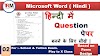
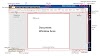
0 Comments
If you have any doubts about the Programming language & Basic Computer. Please let me know.